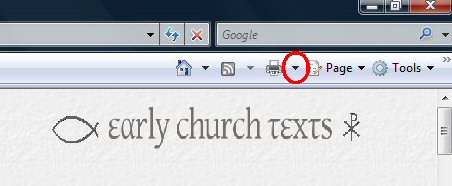
Internet Explorer 7 Back to Printing Information Main Page
First of all make sure that you have got your "Default Printer" setting correct under the general "Printers and Faxes" options (From "Start" Menu in Windows XP).
Click on the downward pointing arrow next to the "Print" icon towards the top right hand side of the screen
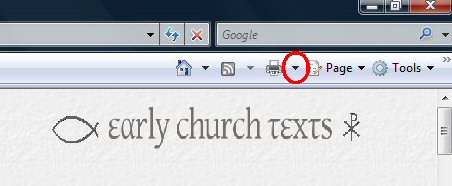
Then click on "Print Preview".
Then click on the icon circled in red below.
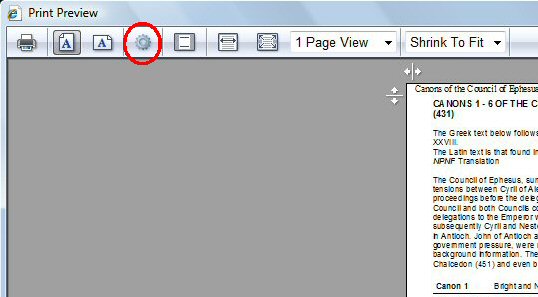
On the Page Setup screen which appears make sure that the options are set as below. The paper size should be either "Letter" or "A4".
It is the Margin numbers which are most important.
If the Margin measurements do not appear in millimeters then set to the nearest equivalent in the measurement which appears.
You can delete the Header and Footer options if you wish. It is useful to keep some of them.
Header options: &w gives the page title. Page &p of &P gives the page numbers. &w&bPage &p of &P gives page title and page numbers.
Footer options: &u gives the file location. &d gives the date. &u&b&d gives file location and date.
You can also use Footer options in Header and Header options in Footer!
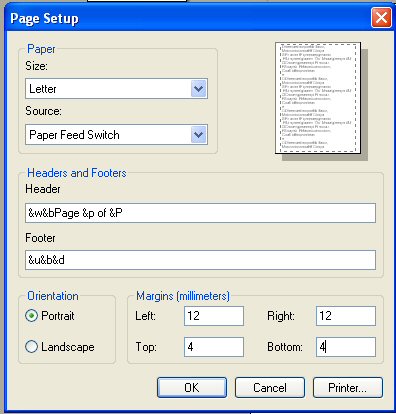
When you have checked the options click "OK" and then click "Printer Icon" at the top left hand side of the "Print Preview" screen. Make sure that you have the correct printer selected and then click on "Print".