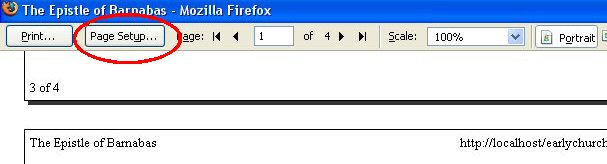
FIREFOX 3 Back to Printing Information Main Page
First of all make sure that you have got your "Default Printer" setting correct under the general "Printers and Faxes" options (From "Start" Menu in Windows XP).
In the top left hand corner of the screen click on "File" and then "Print Preview".
On the screen which then appears click on "Page Setup" as indicated below.
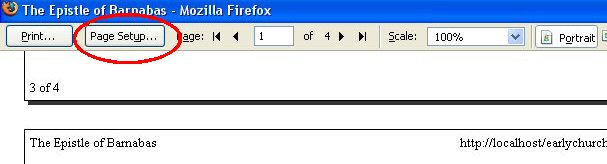
"Format & Options" which appears on the Page Setup window should be set as below.
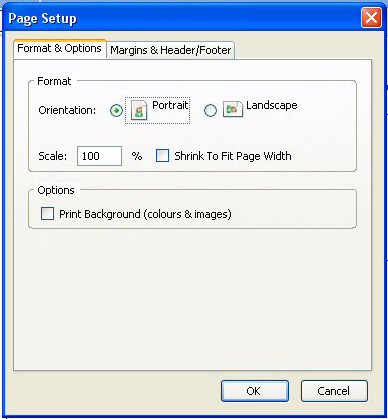
Click on "Margins & Header/Footer" on the Page Setup window.
The options should then be set as below. The Margin settings are particularly important.
If the measurements do not appear in millimetres then set to the nearest equivalent in the measurement which appears. You can make the margins larger or smaller, but remember that having too small a header or footer margin may result in the headers and footers not appearing.
The Headers & footers Options are easy to set in Firefox and can be left --blank-- or with the options as you prefer.
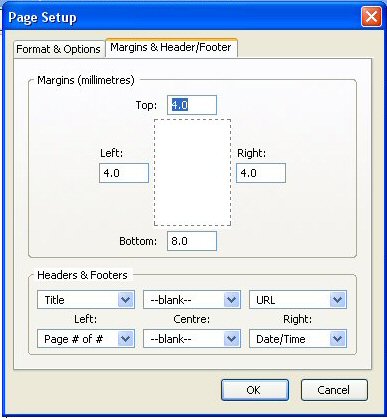
Click OK and then click on "Print" at the top left of the screen.
Make sure you have the right printer selected, Click on Properties to make sure that you have the paper size set to Letter or A4 and then print.